In this guides we will teach you on how to change File Safe Encryption Type. Before that let me give you some brief summary of what safe file is? File safe is a feature on this device that lets the user lock the file and get the access to it only through the fingerprint. This lets the user keep the file secured with a fingerprint lock or password type. There is an option of entering password also instead of a fingerprint sensor to secure these file.
Have at least time to read this guides on how to Change File Safe Encryption Type, Enjoy browsing!
Oppo: Change File Safe Encryption Type
Step 1: On your mobile phone screen tap Files.
Step 2: Locate and tap File Safe located at the bottom left of your phone.
Step 3: Enter your passcode to open the File Safe feature.
Step 4: At the bottom tap Password Management.
Step 5: Manually enter your current password.
Step 6: Choose your encryption you want to use.
Step 7: Confirm your encryption password used.
Step 8: Done, you have successfully changed your file safe encryption type.
You may also visit:
| Oppo:Enable File Safe Setting | Oppo: Removing Files and Folder from File Safe |
| Oppo: Adding Files and Folder from File Safe |
| Oppo: Adding Files and Folder from File Safe |
Thank you for reading this article guys, if you think this article is helpful do not hesitate to share this article in your friends on Facebook, Google+ and Twitter. Thank you!

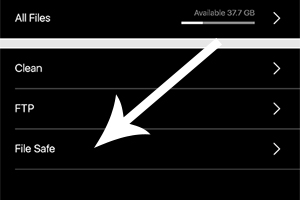









1 Comments
How to unlock oppo a71 safe fike
ReplyDelete