How to Permanent Oppo Custom Themes using iMod Pro
⚠ Note: This trick is working and tested for updated themestore(6.4.2 and 6.5.0) and updated iMOD Pro Application.
Step 2: Update the patch list of iMOD Pro Application. How? (Check Here)
Step 3: Download your custom themes here in our sites (guidesph.com) or on other groups.
Step 4: Locate you downloaded custom themes. (sometimes it can be found on DOWNLOAD FOLDER).
Step 5: Open you iMOD Application 👉 Browse you custom theme. This image below is my example, I downloaded themes and I locate it in my Internal Storage 👉 Download Folder.
Step 6: Press and hold your downloaded custom theme until a pop-up show.
Step 7: Select patch and select on the list patch code( free theme to be download later in the themestore). For my example, I used the GreenLuxyUX theme.
Step 8: Click Apply.
Step 9: See the success patch.
Step 10: Press and hold your themestore until it shows the My Themes and App info. Tap App Info.
Step 11: Click Storage Usage 👉 Click Clear Cache and Click Clear Data.
Step 12: Open Imod Application, In iMOD Application, Browse the ColorOS folder 👉 and Delete.
Step 13: Browse your patch custom theme on your phone storage(sometimes it is in your Download Folder) then Apply the theme.
Step 14: In iMOD Application delete the ColorOS Folder again.
Step 15: Open your themestore and download the patch theme you selected before. (In my example I used GreenLuxyUX Theme as my patch theme)
Step 16: Wait until you finish the download but DO NOT APPLY THE THEME. Observer if the theme will not pop up as a trial.
Hope this tutorial helps you to permanent custom themes in oppo phones. If you think this tutorial is really help you may share it on other facebook groups. Sharing is giving and caring. Mabuhay!

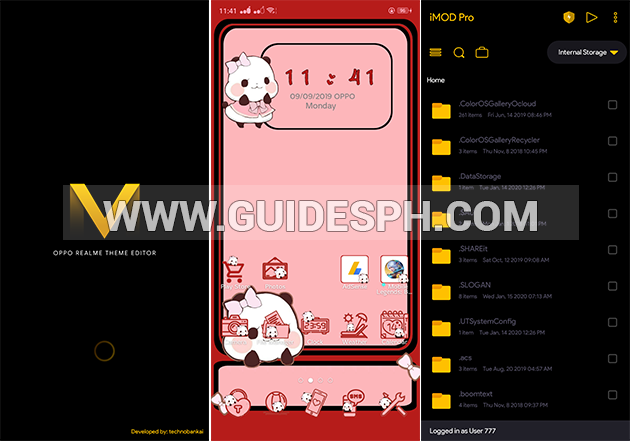















0 Comments