How to change font in Oppo A3S | A7 | A71 | A5S | F7 | F9 | F11 Mobile Devices
In this tutorial, we will teach you how to change the font on A3s, F7, A7, A71, A5s, F9, F9 Pro, F11 and F11 Pro Mobile Phone. Please read carefully and don't skip any step to avoid encountering an error. All application needed on this tutorial is already provided and the link may be found on the requirements section.
Step 1: Download and install the zFont - Custom Font Installer [No ROOT] Application on google play store or you may check on the requirements section above.
Step 2: After installed, Open the zFont Application it will prompt to allow the access on storage on your mobile device. Click Allow to proceed.
Step 3: Locate Local on the menu above.
Step 4: Click the Aa Folder lower right of your screen.
Step 5: Browse your font where your font is located.
Step 6: Select the font you wish to install on your devices and click OK.
Step 7: Click Set Button.
Step 8: Select Oppo and Realme on the font changing mode option.
Step 9: A prompt will show asking if you want to install the font. Click Install.
Step 10: A prompt will show saying the font need to install first. Click Ok.
Step 11: zFont Security will pop up for the first time only. Click Setting.
Step 12: Enable Allow apps from this source then install the font.
Step 13: Click Change Font.
Step 14: Go to settings, Language & Region.
Step 15: Change region from the Philippines to Myanmar.
Step 16: Go to Settings, Display & Brightness.
Step 17: Enable Support Dai Characters. Done Changing Font.
This tutorial was successfully used in Oppo A3s, A7, and F11 units. You may try it into other mobile devices and feedback us if it is working to your mobile unit.
If you think this tutorial is helpful please don’t hesitate to share this tutorial on other oppo users.
Thank You for the support. Sharing is giving. Maraming Salamat po.




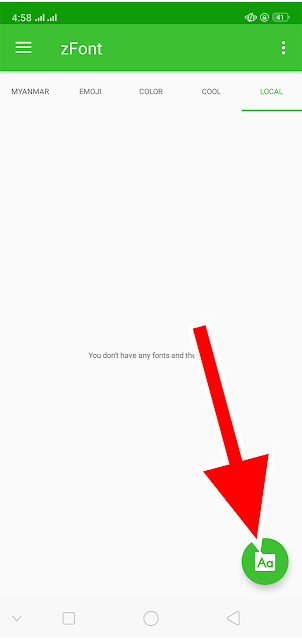


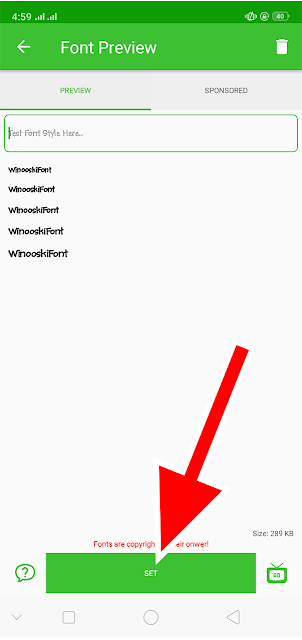









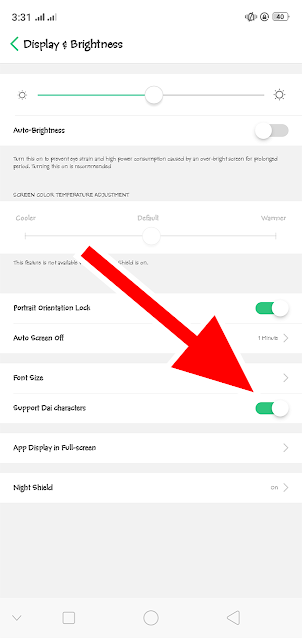

0 Comments