Hard disk holds all
your important data, any damage on it can put your data at risk. Hard disk has
a limited lifespan only and sooner it will get corrupted or damaged. How will
you check your hard disk to make sure it is in good condition and no need to be
worried? This guides will help you to track you hard disk if is good or need to
replace. Please have time to read this guides for sure it will help you a lot.
How to check Hard Disk Health
Things that are
needed
v Bootable
Usb with Hiren’s
v Hiren’s
ISO
For creating a
bootable Usb Hirens you may visit this link.
1.
When you have the bootable Hiren’s,
insert it at the usb port anywhere on the computer then power on the computer.
On the BIOS of the computer set the bootable Hiren’s as the first boot device
or if the computer has the function of quick boot menu you may select the
bootable Hiren’s as the first boot also.
2.
After you have configure the boot
device, the main menu of the Hiren’s will show. Just press enter or wait until
the countdown finished.
3.
Another menu will show in DOS base
type. In this menu different application can be found. For checking the Hard
Disk Health select the DOS Programs.
4.
Another options will appear, Select
Hard Disk Tools and press enter on the keyboard.
5.
A list of hard disk tools will appear
but the application we are going to use is the Hard Disk Sentinel 1.00.5
(Health/Temperature Info). Select the option then hit the enter button on the
keyboard.
6.
Just wait the process until it show
the health status of the hard disk.
Thank you for reading
the tutorial on how to check the hard disk health, if you think this article is
helpful do not hesitate to share this article in your friends on Facebook, Google+
and Twitter. Thank you!




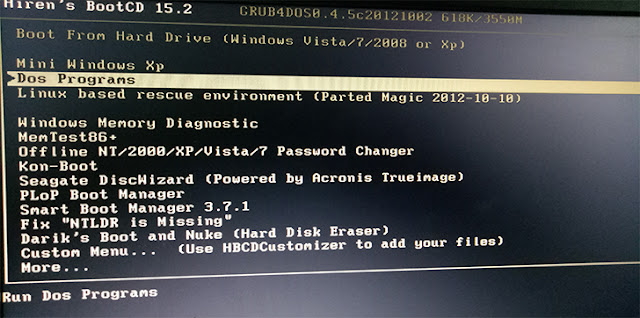
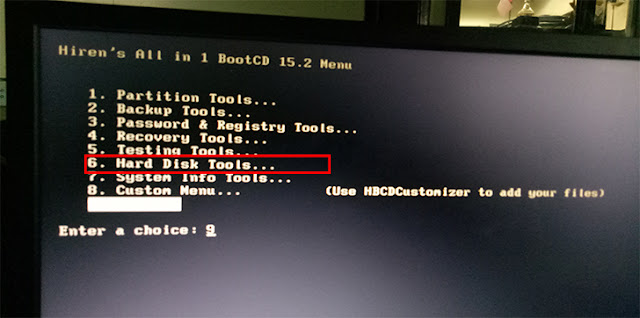

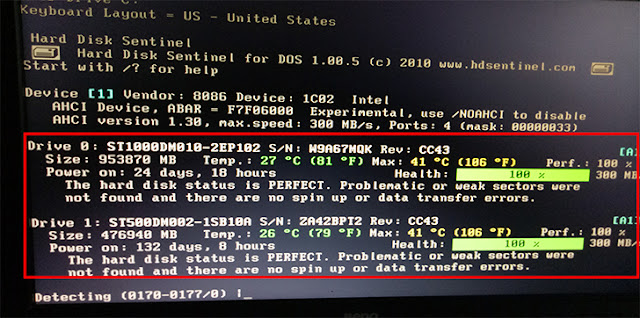

0 Comments